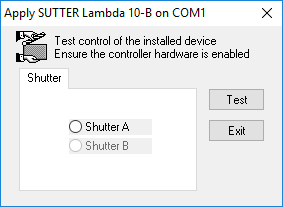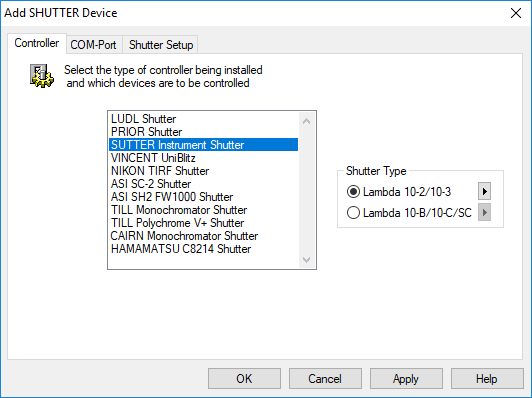
Motorized Shutter control devices are supported allowing synchronized control over the specimen illumination environment. Multiple devices can be installed and used in conjunction, allowing simultaneous control of excitation and emission wavelengths. With the added control of capture and shutters devices it is possible to completely change the image acquisition illumination environment for successive images. Combinations of Filter and Shutter positions are configured and selected in the Filter Setup, accessed from the Device Tab on the side panel.
Use the Following steps to add a Shutter Device to a Profile and test it:
Select the Shutter Controller type to add to the Profile.
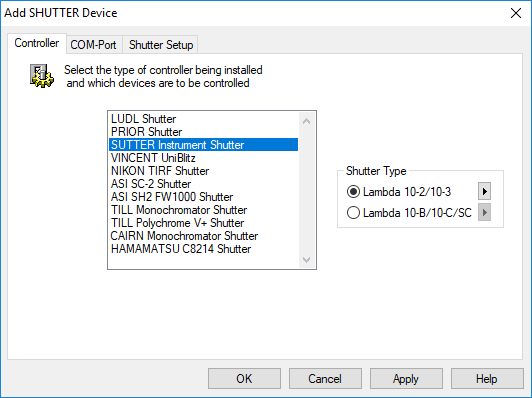
Select the COM Port for RS-232 communications. The Baud rate and other communications parameters must be correctly set to achieve proper control. Check the manufacturer’s documentation and specifications first. The default values are likely to be correct, but may not be in all cases.
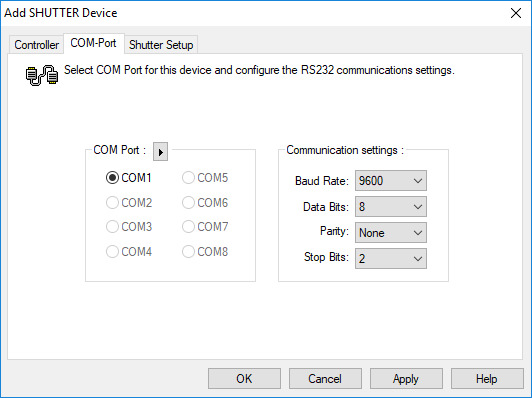
Using the button next to the "COM Port" buttons group label will scan for available COM-Ports.
Note: In some cases, the COM port may be shared with another device (filter, shutter, stage, etc.) that uses the same controller or may be in use by a different device.
Avoid selecting a COM port to which a modem or other communications device is attached, as this may cause serious system problems when communication is attempted. If an existing COM port is grayed, it is either already in use by another device, or disabled in the system BIOS.
Select the Shutter Settings for each shutter supported by the Controller. Not all Shutter Controllers can support more than one shutter.
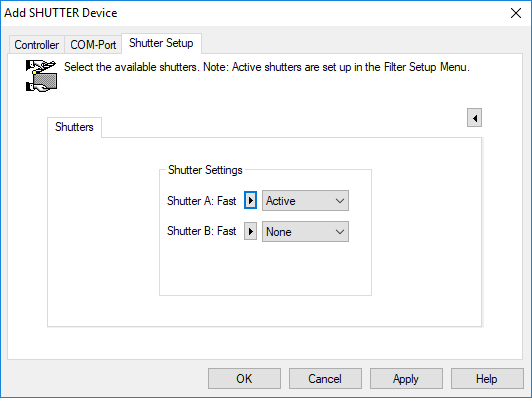
In the case of Vincent (Uniblitz) and ASI shutters, each shutter has a unique base Hex address for commands. The list of addresses here supports the following styles of controllers:
In each case, just pick the correct base address to access the shutter. As always, make sure the Baud Rate is correctly set to match the device.
Once Shutter communication has been configured in the Profile, press Apply to verify your device in the Apply Dialog. Pressing the Test button will open and close the selected shutter's state to provide a convenient means to verify the shutter's configuration.